Blog Address
To make a bookmark or link that allows you to connect with GDS TechTips, use the address http://GDSTechTips.wordpress.com. Please note that there is no “www” in the address. Our blog lives at WordPress.com, a robust and secure blogging site that securely hosts millions of blogs.
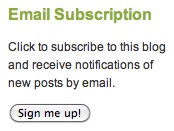 Blog Access
Blog Access
- If you only want to read this blog, go to the GDSTechTips address and read (but you can leave comments if you like).
- You can also subscribe to this blog. Use the subscription form near the top of the left-hand column if you want the blog to communicate with you, letting you know when there is a new post or comment.
- If you want to write longer posts — starting a new topic, for instance, you will need to join WordPress.
Reading Posts
- When you look at the home page of the blog, you may see a complete post, but if it is a long post you may see only part of it. You can view the whole post by clicking on the title (which is a link) or reading the post down to the read more link and clicking on the two words.
- In the left hand column, near the top (just under the subscription feature) is a list of the 10 most recent GDS TechTips posts
Comments
 A comment link is at the end of each post. Click on the leave a comment link and window space opens up where you can write. You can leave and post your comment, and you can also post responses to comments. Check this blog’s Comment page for more information.
A comment link is at the end of each post. Click on the leave a comment link and window space opens up where you can write. You can leave and post your comment, and you can also post responses to comments. Check this blog’s Comment page for more information.
 Searching
Searching
This blog is searchable. At the top right near the blog’s title banner is a search box. If you are looking for posts on a specific topic, put the word in the search box (right under the words GDS TechTips) and click the search button. When you search all of the posts on that subject are retrieved and you can browse through them.
 Blog Categories
Blog Categories
Near the bottom of the right-hand column is a “category cloud.” This keeps track of the post categories and each category is a link. The larger the words in the category cloud, the more posts on that subject. Clicking on a category link takes you to related posts. It’s a bit like searching.
To Join WordPress and Connect With the Blog as a Writer
- You can ask us to e-mail you an invitation to join. When you receive an e-mail invitation, follow the instructions. WordPress will add you as a user as well as add you to the GDS TechTips blog community.
- You can go directly to WordPress.com and sign up for a password and login name. Note: Do not go to WordPress.org — it’s a different organization.
Privacy
WordPress does not share your personal information.
Writing New Posts (not comments)
 After you join WordPress, you can log into WordPress whenever you want to write a post. Once you log in you will see a button near the top left of the window that says My Blogs. Click on the button and go down to new post.
After you join WordPress, you can log into WordPress whenever you want to write a post. Once you log in you will see a button near the top left of the window that says My Blogs. Click on the button and go down to new post.



Leave a comment